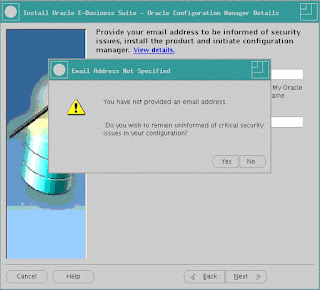Step by Step R12.1.3 to R12.2.4 Upgrade
The following Post gives the Step by Step Upgrade from R12.1.3 to R12.2.4 .
Operating Prerequisites please refer by previous blog .
1. Steps to Upgrade from R12.1.3 to R12.2.4
2. Upgrade Grid home opatch as per the latest opatch
3. Upgrade Database Opatch version
4. PSU 8 applied on Grid home and Database home as per Preq from the Note ID :- 1147107.1
5.. Add the service name ebs_patch required for Upgrade .
a. ALTER SYSTEM SET recyclebin = OFF DEFERRED;
b. Alter system set _SYSTEM_TRIG_ENABLED=true
c. alter system set service_names='SAM','ebs_patch' ;
6. Backup of Custom.pll and custom.plx .
backup of custom.pll and plx from $AU_TOP/resource
7. JRE upgrade to 1.7 on Database tier.
copy the jre to db tier to appsutil
8. Autoconfig on DB Tier all nodes to make changes in java
./adautoconfig.sh
9. Gather Schema statistics :-
SQL>FND_STATS.GATHER_SCHEMA_STATISTICS ('ALL', 10, :parallel_degree, 'NOBACKUP', NULL, 'LASTRUN', 'GATHER AUTO', 10, 'N');
or from front end run gather schema statistics.
10. pre upgrade patch on R12.1.3.
Patch :- 13420532 using adpatch
11. Update the pfile required for the Upgrade.
As per Note ID :- 396009.1
12. Run Rapidwiz to kick off installation
./rapidwiz
13. Configure Scan listener.
show parameter remote_list;
alter system set remote_listener='SAM-scan:1521' scope=both ;
14. Enable Maintenance Mode using adadmin using the fs1 environment:
1) Run environment file of application file system.
2) $adadmin
3) Select Change maintenance mode
4) Select enable maintenance mode.
5) Exit
15. Apply AD 12.2 upgrade driver 10117518 as per readme on fs1
as per the note ID :- 1320300.1 and the patch readme apply the patch by merging the patch.
16. Compile apps schema as per the post patch install steps:-
adadmin to compile apps schema from fs1
17. Merge Patch CUP6 with NLS driver file . (10124646) .
19796566 CUP6 merge with patch as per Note ID :- 1320300.1
21632403 }
19971946 }
merge patches by admrgpch -s 19796566_merge -d 19796566_mrg
---> merge these three patches and apply the merged patch in adpatch preinstall=y
18. American English upgrade patch driver (Merge Driver)
$ cd $AU_TOP/patch/115/driver
$ admrgpch -d . -preinstall -master u10124646.drv
adpatch options=nocopyportion,nogenerateportion --> give the new merged driver
19. Disable Maintenance mode.
1) Run environment file of application file system.
2) $adadmin
3) Select Change maintenance mode
4) Select disable maintenance mode.
5) Exit
20. Create new appsutil.zip from the fs1 filesystem.
1) Run environment file of application file system.
2) $perl <AD_TOP>/bin/admkappsutil.pl
3) Copy to RDMBS_HOME (DATABASE HOME)
4) unzip -o appsutil.zip
21. Refresh 12.2 appsutil to the database Tier
unzip appsutil.zip file created in the apps tier on the dbtier by taking the backup of new context file and copy 1.7 jre to new appsutil
22. Generate a new database context file
1) $cd <RDBMS ORACLE_HOME>/appsutil/bin
2) $perl adbldxml.pl
23. Autoconfig on the DB tier all nodes
cd $ORACLE_HOME/appsutil/bin
./adconfig.sh and pass context_file path
24. Autoconfig on the Application tier .
1) Run environment file on apps Tier.
2) Login to as apps/apps user
3) Prior to running AutoConfig check if table - ADX_PRE_AUTOCONFIG is existing in APPS schema:
Select object_name, object_type, owner, status from dba_objects where upper(object_name) = 'ADX_PRE_AUTOCONFIG' and object_type='TABLE' and upper(owner)='APPS';
Cd $AD_TOP/patch/115/sql
Sqlplus apps/******
Sql> @txkDropAdxPreAutoConfig.sql
cd $ADMIN_SCRIPTS_HOME
./adautoconfig.sh
Configure Release R12.2 E-Business Suite Instance.
25. Rapidwiz to configure the R12.2 environment
Rapid Install second time to complete the configuration using Run File System context file.
./rapidwiz
26. Adsplice for custom schema register
adsplice utility
27. Online Patching Enablement - Readiness Reports (ADOP)
sqlplus system @$AD_TOP/sql/ADZDPSUM.sql
mv adzdpsum.txt adzdpsum_post_dbprep.txt
sqlplus system @$AD_TOP/sql/ADZDPMAN.sql
mv adzdpman.txt adzdpman_post_dbprep.txt
sqlplus system @$AD_TOP/sql/ADZDPAUT.sql
mv adzdpaut.txt adzdpaut_post_dbprep.txt
Note:- As per the outputs generated do the action plan provided in the outputs.
28. Installing the ETCC Patches on DB Tier as per the patch 17537119.
ETCC for DB Note ID :- 1147107.1 and 1594274.1
Using opatch utility apply all the patches required for Oracle Home
29. Installing the ETCC Patches on ApplicationTier as per the patch 17537119.
ETCC for Middle Tier Note ID:- 1594274.1
Using opatch utility apply all the patches required for ""Oracle Forms and Reports""
""Oracle Fusion Middleware (FMW) - Web Tier""
""Oracle Fusion Middleware (FMW) - oracle_common""
""Oracle WebLogic Server (WLS)"" for weblogic use below bsu.sh commands to apply
weblogic patches cd /opt/oracle/product/UAT12.2/fs1/FMW_Home/utils/bsu
apply patch :- $ bsu.sh -install -patch_download_dir=/opt/oracle/product/UAT12.2/fs1/FMW_Home/utils/bsu/cache_dir -patchlist=1LRI -prod_dir=/opt/oracle/product/UAT12.2/fs1/FMW_Home/wlserver_10.3
remove patch :- $ bsu.sh -remove -patchlist=1LRI -prod_dir=/opt/oracle/product/UAT12.2/fs1/FMW_Home/wlserver_10.3
30. Verify database tablespace free space
echo $HOSTNAME
apcappsx2.in.oracle.com
export HOSTNAME=apcappsx2
perl $AD_TOP/bin/adzdreport.pl apps
1. Select option 3 - 'Other Generic Reports'
2. Select the next option - 'Free Space in Important Tablespaces'
SYSTEM Tablespace: has a minimum of 25 GB of free space
APPS_TS_SEED Tablespace: has a minimum of 5 GB of free space
31. Online Patching Enablement - Status Report
cd $LOG_HOME/appl/op
sqlplus <Apps Username> @$AD_TOP/sql/ADZDEXRPT.sql
sqlplus <Apps Username> @$AD_TOP/sql/ADZDDBCC.sql patching database compliance checker.
32. Online Patching Enablement patch (13543062 :R12.AD.C.)
adpatch options=hotpatch,forceapply
sqlplus <apps Username> @$AD_TOP/sql/ADZDSHOWDDLS.sql to check the patching queries.
exec sys.utl_recomp.recomp_parallel ---> Compile invalid objects .
33. Online Patching Enablement Status Report after the Online Patching
cd $LOG_HOME/appl/op
sqlplus <Apps Username> @$AD_TOP/sql/ADZDEXRPT.sql
sqlplus system @$AD_TOP/sql/ADZDPSUM.sql
mv adzdpsum.txt adzdpsum_post_dbprep.txt
sqlplus system @$AD_TOP/sql/ADZDPMAN.sql
mv adzdpman.txt adzdpman_post_dbprep.txt
sqlplus system @$AD_TOP/sql/ADZDPAUT.sql
mv adzdpaut.txt adzdpaut_post_dbprep.txt
sqlplus <Apps Username> @$AD_TOP/sql/ADZDDBCC.sql patching database compliance checker.
34. Apply AD and TXK patches of Delta 7
As per the AD.C Delta 7 Readme.txt run adgrants.sql from the db node.
adop phase=apply patches=20745242,21841288 hotpatch=yes merge=yes
adop phase=apply patches=20784380,21846184 hotpatch=yes merge=yes
35. Applying the Upgrade patch from R12.2.0 to R12.2.4 patch
adop phase=apply patches=19829320 hotpatch=yes
adop phase=apply patches=17919161,21900859 merge=yes
36. Clean and Fs_clone a phase to clear all the fs2 and once again clone from fs1
adop phase=clean
adop phase=fs_clone
37. Online help patch :-
adop phase=apply patches=17919162,19290141 hotpatch=yes merge=yes
38. Post Upgrade Critical Patches by ADOP
Patch 19494816 - Oracle Application Object Library
Patch 19807163 - Oracle Applications Manager
Patch 19858552 - Oracle Application Framework
Patch 21619282 - Oracle Application Framework
Patch 19891697
Patch 18345006 - Oracle Application Framework
Patch 21440868 - Oracle Workflow
Patch 21483810 - Oracle Application Object Library
Upgrade from R12.1.3 to R12.2.4 is completed in primary node , Need to add multi nodes in SHared file system.
39. Adpreclone on the appstier to add other application nodes.
pairs file exists in $INST_TOP/appl/admin the for example -- /opt/oracle/product/fs2/inst/apps/SAM_hostname1/appl/admin/SAM_hostname1.txt. edit the file according to the second node.
Add a Node :-
export PATH=/app/upg/1224/fs2/FMW_Home/webtier/perl/bin:$PATH
$ cd /app/upg/1224/fs2/EBSapps/comn/clone/bin
$ perl adclonectx.pl addnode contextfile=/app/upg/SAM_hostname1.xml pairsfile=/app/upg/SAM_hostname1.txt dualfs=yes
Delete a Node :-
if the context file doesnot exists than create a temporary xml file from first node and
perl /app/upg/1224/fs2/EBSapps/appl/ad/12.0.0/patch/115/bin/adProvisionEBS.pl ebs-delete-node -contextfile=/opt/oracle/product/fs2/inst/apps/SAM_hostname3/appl/admin/SAM_hostname3.xml -logfile=sam.log
Note:
Ensure the following while setting values in the pairs file:
The value of 's_shared_file_system' should be set to 'false' and the value of 's_atName' should be set to the hostname of the node being added.
The port pool provided for the Run Edition File System is different from the port pool of the Patch Edition File System of the primary node. Otherwise, it will result in errors during execution of fs_clone. As mentioned earlier, the function (run or patch) of the two file systems is not static, and their values switch every time when a cutover phase is complete. Hence, refer to the environment variables $RUN_BASE and $PATCH_BASE to determine the Run Edition File System and Patch Edition File System respectively.
The value of 'patch_s_port_pool' for the port pool of the Patch Edition File System is provided correctly.
Operating Prerequisites please refer by previous blog .
1. Steps to Upgrade from R12.1.3 to R12.2.4
2. Upgrade Grid home opatch as per the latest opatch
3. Upgrade Database Opatch version
4. PSU 8 applied on Grid home and Database home as per Preq from the Note ID :- 1147107.1
5.. Add the service name ebs_patch required for Upgrade .
a. ALTER SYSTEM SET recyclebin = OFF DEFERRED;
b. Alter system set _SYSTEM_TRIG_ENABLED=true
c. alter system set service_names='SAM','ebs_patch' ;
6. Backup of Custom.pll and custom.plx .
backup of custom.pll and plx from $AU_TOP/resource
7. JRE upgrade to 1.7 on Database tier.
copy the jre to db tier to appsutil
8. Autoconfig on DB Tier all nodes to make changes in java
./adautoconfig.sh
9. Gather Schema statistics :-
SQL>FND_STATS.GATHER_SCHEMA_STATISTICS ('ALL', 10, :parallel_degree, 'NOBACKUP', NULL, 'LASTRUN', 'GATHER AUTO', 10, 'N');
or from front end run gather schema statistics.
10. pre upgrade patch on R12.1.3.
Patch :- 13420532 using adpatch
11. Update the pfile required for the Upgrade.
As per Note ID :- 396009.1
12. Run Rapidwiz to kick off installation
./rapidwiz
Ignore Temp space as min. of 2GB is sufficient for installation.
13. Configure Scan listener.
show parameter remote_list;
alter system set remote_listener='SAM-scan:1521' scope=both ;
14. Enable Maintenance Mode using adadmin using the fs1 environment:
1) Run environment file of application file system.
2) $adadmin
3) Select Change maintenance mode
4) Select enable maintenance mode.
5) Exit
15. Apply AD 12.2 upgrade driver 10117518 as per readme on fs1
as per the note ID :- 1320300.1 and the patch readme apply the patch by merging the patch.
16. Compile apps schema as per the post patch install steps:-
adadmin to compile apps schema from fs1
17. Merge Patch CUP6 with NLS driver file . (10124646) .
19796566 CUP6 merge with patch as per Note ID :- 1320300.1
21632403 }
19971946 }
merge patches by admrgpch -s 19796566_merge -d 19796566_mrg
---> merge these three patches and apply the merged patch in adpatch preinstall=y
18. American English upgrade patch driver (Merge Driver)
$ cd $AU_TOP/patch/115/driver
$ admrgpch -d . -preinstall -master u10124646.drv
adpatch options=nocopyportion,nogenerateportion --> give the new merged driver
19. Disable Maintenance mode.
1) Run environment file of application file system.
2) $adadmin
3) Select Change maintenance mode
4) Select disable maintenance mode.
5) Exit
20. Create new appsutil.zip from the fs1 filesystem.
1) Run environment file of application file system.
2) $perl <AD_TOP>/bin/admkappsutil.pl
3) Copy to RDMBS_HOME (DATABASE HOME)
4) unzip -o appsutil.zip
21. Refresh 12.2 appsutil to the database Tier
unzip appsutil.zip file created in the apps tier on the dbtier by taking the backup of new context file and copy 1.7 jre to new appsutil
22. Generate a new database context file
1) $cd <RDBMS ORACLE_HOME>/appsutil/bin
2) $perl adbldxml.pl
23. Autoconfig on the DB tier all nodes
cd $ORACLE_HOME/appsutil/bin
./adconfig.sh and pass context_file path
24. Autoconfig on the Application tier .
1) Run environment file on apps Tier.
2) Login to as apps/apps user
3) Prior to running AutoConfig check if table - ADX_PRE_AUTOCONFIG is existing in APPS schema:
Select object_name, object_type, owner, status from dba_objects where upper(object_name) = 'ADX_PRE_AUTOCONFIG' and object_type='TABLE' and upper(owner)='APPS';
Cd $AD_TOP/patch/115/sql
Sqlplus apps/******
Sql> @txkDropAdxPreAutoConfig.sql
cd $ADMIN_SCRIPTS_HOME
./adautoconfig.sh
Configure Release R12.2 E-Business Suite Instance.
25. Rapidwiz to configure the R12.2 environment
Rapid Install second time to complete the configuration using Run File System context file.
./rapidwiz
26. Adsplice for custom schema register
adsplice utility
27. Online Patching Enablement - Readiness Reports (ADOP)
sqlplus system @$AD_TOP/sql/ADZDPSUM.sql
mv adzdpsum.txt adzdpsum_post_dbprep.txt
sqlplus system @$AD_TOP/sql/ADZDPMAN.sql
mv adzdpman.txt adzdpman_post_dbprep.txt
sqlplus system @$AD_TOP/sql/ADZDPAUT.sql
mv adzdpaut.txt adzdpaut_post_dbprep.txt
Note:- As per the outputs generated do the action plan provided in the outputs.
28. Installing the ETCC Patches on DB Tier as per the patch 17537119.
ETCC for DB Note ID :- 1147107.1 and 1594274.1
Using opatch utility apply all the patches required for Oracle Home
29. Installing the ETCC Patches on ApplicationTier as per the patch 17537119.
ETCC for Middle Tier Note ID:- 1594274.1
Using opatch utility apply all the patches required for ""Oracle Forms and Reports""
""Oracle Fusion Middleware (FMW) - Web Tier""
""Oracle Fusion Middleware (FMW) - oracle_common""
""Oracle WebLogic Server (WLS)"" for weblogic use below bsu.sh commands to apply
weblogic patches cd /opt/oracle/product/UAT12.2/fs1/FMW_Home/utils/bsu
apply patch :- $ bsu.sh -install -patch_download_dir=/opt/oracle/product/UAT12.2/fs1/FMW_Home/utils/bsu/cache_dir -patchlist=1LRI -prod_dir=/opt/oracle/product/UAT12.2/fs1/FMW_Home/wlserver_10.3
remove patch :- $ bsu.sh -remove -patchlist=1LRI -prod_dir=/opt/oracle/product/UAT12.2/fs1/FMW_Home/wlserver_10.3
30. Verify database tablespace free space
echo $HOSTNAME
apcappsx2.in.oracle.com
export HOSTNAME=apcappsx2
perl $AD_TOP/bin/adzdreport.pl apps
1. Select option 3 - 'Other Generic Reports'
2. Select the next option - 'Free Space in Important Tablespaces'
SYSTEM Tablespace: has a minimum of 25 GB of free space
APPS_TS_SEED Tablespace: has a minimum of 5 GB of free space
31. Online Patching Enablement - Status Report
cd $LOG_HOME/appl/op
sqlplus <Apps Username> @$AD_TOP/sql/ADZDEXRPT.sql
sqlplus <Apps Username> @$AD_TOP/sql/ADZDDBCC.sql patching database compliance checker.
32. Online Patching Enablement patch (13543062 :R12.AD.C.)
adpatch options=hotpatch,forceapply
sqlplus <apps Username> @$AD_TOP/sql/ADZDSHOWDDLS.sql to check the patching queries.
exec sys.utl_recomp.recomp_parallel ---> Compile invalid objects .
33. Online Patching Enablement Status Report after the Online Patching
cd $LOG_HOME/appl/op
sqlplus <Apps Username> @$AD_TOP/sql/ADZDEXRPT.sql
sqlplus system @$AD_TOP/sql/ADZDPSUM.sql
mv adzdpsum.txt adzdpsum_post_dbprep.txt
sqlplus system @$AD_TOP/sql/ADZDPMAN.sql
mv adzdpman.txt adzdpman_post_dbprep.txt
sqlplus system @$AD_TOP/sql/ADZDPAUT.sql
mv adzdpaut.txt adzdpaut_post_dbprep.txt
sqlplus <Apps Username> @$AD_TOP/sql/ADZDDBCC.sql patching database compliance checker.
34. Apply AD and TXK patches of Delta 7
As per the AD.C Delta 7 Readme.txt run adgrants.sql from the db node.
adop phase=apply patches=20745242,21841288 hotpatch=yes merge=yes
adop phase=apply patches=20784380,21846184 hotpatch=yes merge=yes
35. Applying the Upgrade patch from R12.2.0 to R12.2.4 patch
adop phase=apply patches=19829320 hotpatch=yes
adop phase=apply patches=17919161,21900859 merge=yes
36. Clean and Fs_clone a phase to clear all the fs2 and once again clone from fs1
adop phase=clean
adop phase=fs_clone
37. Online help patch :-
adop phase=apply patches=17919162,19290141 hotpatch=yes merge=yes
38. Post Upgrade Critical Patches by ADOP
Patch 19494816 - Oracle Application Object Library
Patch 19807163 - Oracle Applications Manager
Patch 19858552 - Oracle Application Framework
Patch 21619282 - Oracle Application Framework
Patch 19891697
Patch 18345006 - Oracle Application Framework
Patch 21440868 - Oracle Workflow
Patch 21483810 - Oracle Application Object Library
Upgrade from R12.1.3 to R12.2.4 is completed in primary node , Need to add multi nodes in SHared file system.
39. Adpreclone on the appstier to add other application nodes.
pairs file exists in $INST_TOP/appl/admin the for example -- /opt/oracle/product/fs2/inst/apps/SAM_hostname1/appl/admin/SAM_hostname1.txt. edit the file according to the second node.
Add a Node :-
export PATH=/app/upg/1224/fs2/FMW_Home/webtier/perl/bin:$PATH
$ cd /app/upg/1224/fs2/EBSapps/comn/clone/bin
$ perl adclonectx.pl addnode contextfile=/app/upg/SAM_hostname1.xml pairsfile=/app/upg/SAM_hostname1.txt dualfs=yes
if the context file doesnot exists than create a temporary xml file from first node and
perl /app/upg/1224/fs2/EBSapps/appl/ad/12.0.0/patch/115/bin/adProvisionEBS.pl ebs-delete-node -contextfile=/opt/oracle/product/fs2/inst/apps/SAM_hostname3/appl/admin/SAM_hostname3.xml -logfile=sam.log
Note:
Ensure the following while setting values in the pairs file:
The value of 's_shared_file_system' should be set to 'false' and the value of 's_atName' should be set to the hostname of the node being added.
The port pool provided for the Run Edition File System is different from the port pool of the Patch Edition File System of the primary node. Otherwise, it will result in errors during execution of fs_clone. As mentioned earlier, the function (run or patch) of the two file systems is not static, and their values switch every time when a cutover phase is complete. Hence, refer to the environment variables $RUN_BASE and $PATCH_BASE to determine the Run Edition File System and Patch Edition File System respectively.
The value of 'patch_s_port_pool' for the port pool of the Patch Edition File System is provided correctly.