Recommended Browsers for EBS R12 and any issues related to browsers, Please go through with below Oracle recommended document.
ORACLE DOCUMENT: Recommended Browsers for Oracle E-Business Suite Release 12 (Doc ID 389422.1)
ORACLE DOCUMENT: Recommended Browsers for Oracle E-Business Suite Release 12 (Doc ID 389422.1)
EBS logon is failing with following error:
“Unable to Authenticate Session”
SOLUTION 1:
1. Clear the Browser cache.
2. Stop all Browser sessions.
3. Start a new Browser session and logon to the Instance.
Go to Tools >Internet Options > Click on delete browsing Cache (shown below)
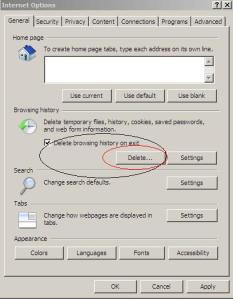
SOLUTION 2:
Oracle E-Business Suite environment with IE8 and higher, When you are now logging out from your DEV Instance and want to login to the TEST- or PROD-Instance it happens “Unable to authenticate session”
Go to all programs, Right click on your IE icon and add -noframemerging to the end of the link in the Target field e.g.”C:\Program Files\Internet Explorer\iexplore.exe” -noframemerging (shown below)
1) Start -> Program Files
2) Right click on the Internet Explorer icon and select Properties
3) Add -nomerge to the end of the link in the Target field i.e.
“C:\Program Files\Internet Explorer\iexplore.exe” -noframemerging
4) Click the OK button to close the window
5) This icon may then be copied to the desktop if desired.
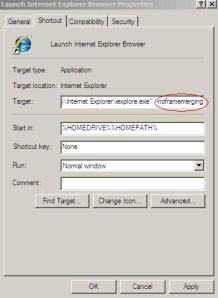
“Unable to Authenticate Session”
SOLUTION 1:
1. Clear the Browser cache.
2. Stop all Browser sessions.
3. Start a new Browser session and logon to the Instance.
Go to Tools >Internet Options > Click on delete browsing Cache (shown below)
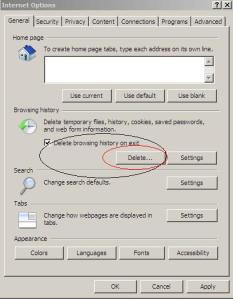
SOLUTION 2:
Oracle E-Business Suite environment with IE8 and higher, When you are now logging out from your DEV Instance and want to login to the TEST- or PROD-Instance it happens “Unable to authenticate session”
Go to all programs, Right click on your IE icon and add -noframemerging to the end of the link in the Target field e.g.”C:\Program Files\Internet Explorer\iexplore.exe” -noframemerging (shown below)
1) Start -> Program Files
2) Right click on the Internet Explorer icon and select Properties
3) Add -nomerge to the end of the link in the Target field i.e.
“C:\Program Files\Internet Explorer\iexplore.exe” -noframemerging
4) Click the OK button to close the window
5) This icon may then be copied to the desktop if desired.
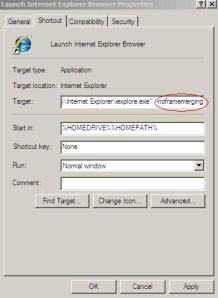
When attempting to reset User password (Security / User / Define form) in R12, the following error occurs.
ERROR:
“Could not reserve record (2 tries). Keep trying?”
CAUSE:
Seams that it was there a deadlock to a session.
SOLUTION:
1. The session that has a deadlock should be killed
Or
2. Bounce the application including database.
ERROR:
“Could not reserve record (2 tries). Keep trying?”
CAUSE:
Seams that it was there a deadlock to a session.
SOLUTION:
1. The session that has a deadlock should be killed
Or
2. Bounce the application including database.
How to compile forms in 11i
we have to use f60gen for compiling forms and libraries in
Oracle Applications Version 11i, But this is deprecated in R12 and we
need to use frmcmp(Form Compiler) to compile forms,menus,PL/SQL
libraries.
1) Login to application server.
2) Go to the directory $AU_TOP/forms/US
3) Place “.fmb” file in binary mode
4) Execute the below “f60gen” command to generate “.fmx”.
f60gen module=<formname>.fmb userid=apps/<apps_passwd> output_file=<Form_Name>.fmx module_type=form batch=no compile_all=special
EXAMPLE:
f60gen module=$AU_TOP/forms/US/APXSUMBA.fmb userid=apps/appspasswd output_file=$PROD_TOP/forms/US/APXSUMBA.fmx module_type=form batch=no compile_all=special
1) Login to application server.
2) Go to the directory $AU_TOP/forms/US
3) Place “.fmb” file in binary mode
4) Execute the below “f60gen” command to generate “.fmx”.
f60gen module=<formname>.fmb userid=apps/<apps_passwd> output_file=<Form_Name>.fmx module_type=form batch=no compile_all=special
EXAMPLE:
f60gen module=$AU_TOP/forms/US/APXSUMBA.fmb userid=apps/appspasswd output_file=$PROD_TOP/forms/US/APXSUMBA.fmx module_type=form batch=no compile_all=special
How to compile forms in R12
we have to use frmcmp(Form Compiler) for compiling forms and
libraries in Oracle Applications Version R12, But in 11i we need to use
f60gen to compile forms and libraries which is deprecated in R12.
1) Login to application server.
2) Go to the directory $AU_TOP/forms/US
3) Place “.fmb” file in binary mode
4) Execute the below command to generate “.fmx”.
frmcmp_batch userid=apps/<apps_paswd> module=<Form_Name>.fmb output_file=<Form_Name>.fmx module_type=form batch=no compile_all=special
EXAMPLE:
frmcmp_batch userid=apps/apps module=RCVRCERC.fmb output_file=$AU_TOP/forms/US/RCVRCERC.fmx module_type=form batch=no compile_all=special
1) Login to application server.
2) Go to the directory $AU_TOP/forms/US
3) Place “.fmb” file in binary mode
4) Execute the below command to generate “.fmx”.
frmcmp_batch userid=apps/<apps_paswd> module=<Form_Name>.fmb output_file=<Form_Name>.fmx module_type=form batch=no compile_all=special
EXAMPLE:
frmcmp_batch userid=apps/apps module=RCVRCERC.fmb output_file=$AU_TOP/forms/US/RCVRCERC.fmx module_type=form batch=no compile_all=special
REP-0004: Warning: Unable to open user preference file
Symptoms:
All concurrent requests that run REPORTS are printing the following warning in the request log.
“REP-0004: Warning: Unable to open user preference file”
Your local (customized) Oracle Reports preference file could not be opened.
This is just a warning, so the product will continue to run even if this occurs.
The possible causes of this error include the following:
CAUSE 1: The file was not found under the specified name in the specified location
CAUSE 2: You lacked the necessary privileges to open the file.
SOLUTION [ID 1120529.1] :
To resolve the warning, copy the prefs.ora file from your Reports Builder $ORACLE_HOME/tools/admin/ directory into the Applications $HOME directory.
Example:
Copy of the file prefs.ora in the directory /u01/prod/apps/tech_st/10.1.2/tools/admin to the directory /home/applprod/
All concurrent requests that run REPORTS are printing the following warning in the request log.
“REP-0004: Warning: Unable to open user preference file”
Your local (customized) Oracle Reports preference file could not be opened.
This is just a warning, so the product will continue to run even if this occurs.
The possible causes of this error include the following:
CAUSE 1: The file was not found under the specified name in the specified location
CAUSE 2: You lacked the necessary privileges to open the file.
SOLUTION [ID 1120529.1] :
To resolve the warning, copy the prefs.ora file from your Reports Builder $ORACLE_HOME/tools/admin/ directory into the Applications $HOME directory.
Example:
Copy of the file prefs.ora in the directory /u01/prod/apps/tech_st/10.1.2/tools/admin to the directory /home/applprod/
Create New Application user from existing user in EBS R12
We can create new application user from existing user with same responsibility, Which can be achieved from FNDLOAD utility.
Here I would like to create new user with name ‘APPADMIN’ (Target user) from existing user SYSADMIN (Source user).
SOURCE USER : SYSADMIN
TARGET USER : APPADMIN
To find the responsibilities of source user:
set pages 1200
set lines 200
SELECT frt.RESPONSIBILITY_NAME, furg.end_date
FROM
fnd_user_resp_groups furg,
FND_RESPONSIBILITY fr,fnd_responsibility_tl frt,fnd_user fu
WHERE fu.user_name = ‘&&username’
AND fu.user_id = furg.user_id
AND furg.responsibility_id = fr.RESPONSIBILITY_ID
AND frt.responsibility_id = fr.RESPONSIBILITY_ID
ORDER BY 1; STEP 1: Use FNDLOAD to download user SYSADMIN from your instance:
FNDLOAD apps/<apps password> 0 Y DOWNLOAD $FND_TOP/patch/115/import/afscursp.lct SYSADMIN_USER.ldt FND_USER USER_NAME=SYSADMIN
STEP 2: Modify the ldt file (SYSADMIN_USER.ldt for the example above):
Change the line <BEGIN FND_USER “SYSADMIN”> to <BEGIN FND_USER “APPADMIN”>
BEGIN FND_USER “APPADMIN”
OWNER = “APPSMGR”
LAST_UPDATE_DATE = “2014/01/06″
START_DATE = “1951/01/01″ STEP 3: Use FNDLOAD to upload new user to your instance:
FNDLOAD apps/apps 0 Y UPLOAD $FND_TOP/patch/115/import/afscursp.lct SYSADMIN_USER.ldt FND_USER USER_NAME=APPADMIN
STEP 4: Change the password of the new user from application and communicate.
Here I would like to create new user with name ‘APPADMIN’ (Target user) from existing user SYSADMIN (Source user).
SOURCE USER : SYSADMIN
TARGET USER : APPADMIN
To find the responsibilities of source user:
set pages 1200
set lines 200
SELECT frt.RESPONSIBILITY_NAME, furg.end_date
FROM
fnd_user_resp_groups furg,
FND_RESPONSIBILITY fr,fnd_responsibility_tl frt,fnd_user fu
WHERE fu.user_name = ‘&&username’
AND fu.user_id = furg.user_id
AND furg.responsibility_id = fr.RESPONSIBILITY_ID
AND frt.responsibility_id = fr.RESPONSIBILITY_ID
ORDER BY 1; STEP 1: Use FNDLOAD to download user SYSADMIN from your instance:
FNDLOAD apps/<apps password> 0 Y DOWNLOAD $FND_TOP/patch/115/import/afscursp.lct SYSADMIN_USER.ldt FND_USER USER_NAME=SYSADMIN
STEP 2: Modify the ldt file (SYSADMIN_USER.ldt for the example above):
Change the line <BEGIN FND_USER “SYSADMIN”> to <BEGIN FND_USER “APPADMIN”>
BEGIN FND_USER “APPADMIN”
OWNER = “APPSMGR”
LAST_UPDATE_DATE = “2014/01/06″
START_DATE = “1951/01/01″ STEP 3: Use FNDLOAD to upload new user to your instance:
FNDLOAD apps/apps 0 Y UPLOAD $FND_TOP/patch/115/import/afscursp.lct SYSADMIN_USER.ldt FND_USER USER_NAME=APPADMIN
STEP 4: Change the password of the new user from application and communicate.
Terminate runway process of cancel concurrent request
Even after cancel concurrent request, Resource related
concurrent request process may not be released such processes are called
RUNWAY processes. So we need to manually kill the processes from
database.
Concurrent request id:
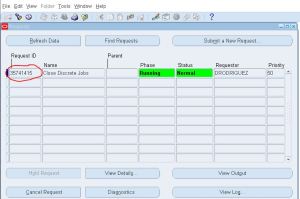
Find OS Process id:
Select request_id,os_process_id from fnd_concurrent_requests where request_id=’3574145′;
REQUEST_ID OS_PROCESS_ID
———- ————
3574145 162
Check runways:
select s.sid , s.serial# from v$session s , v$process p where s.paddr = p.addr and s.process =’162′;
SID SERIAL#
— ——-
46 1742
KILL RUNWAY PROCESS:
ALTER SYSTEM KILL SESSION ’46,1742′;
Concurrent request id:
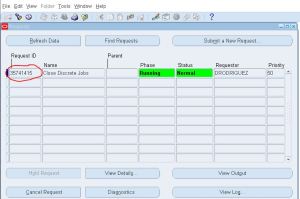
Find OS Process id:
Select request_id,os_process_id from fnd_concurrent_requests where request_id=’3574145′;
REQUEST_ID OS_PROCESS_ID
———- ————
3574145 162
Check runways:
select s.sid , s.serial# from v$session s , v$process p where s.paddr = p.addr and s.process =’162′;
SID SERIAL#
— ——-
46 1742
KILL RUNWAY PROCESS:
ALTER SYSTEM KILL SESSION ’46,1742′;
FRM-92095: Oracle JInitiator version too low. Please install version 1.1.8.2
CAUSE: Latest version of Java installed and forms version is not compatible with currently installed JAVA
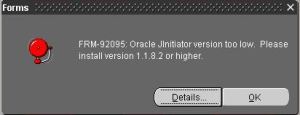
SOLUTION:
1. Check the version of java installed in your system
2. If you already have latest version of JAVA, Please go and uninstall(via Control Panel > Add/Remove Software)
3. Download the latest version of 1.6 (like 1.6.0_25 to 1.6.0_29) and install.
4. Then try open the application again with same browser.
OR you can perform below steps:
Click on startà –> Control Panel
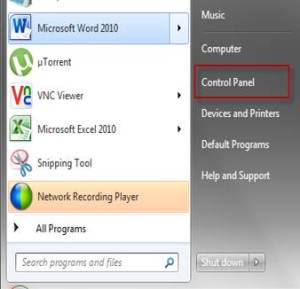
Click on programs
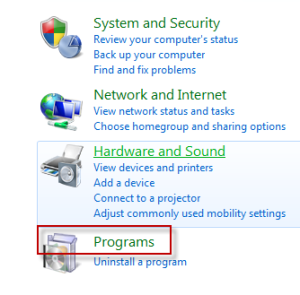
Click on Java
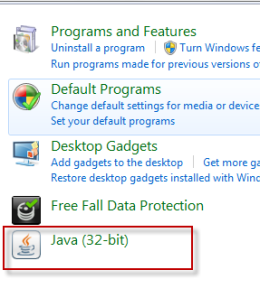
Click on Java Tab as seen below
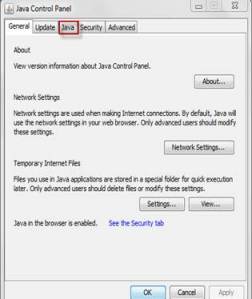
Click on View
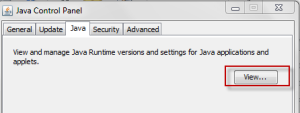
After clicking on View we see Runtime Parameters
We need to set -Djava.vendor=”Sun Microsystems Inc.” under Runtime Parameters
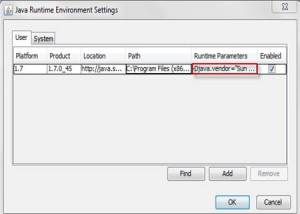
Click ok and click Apply.
Give a try if it resolves the problem !!
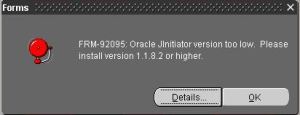
SOLUTION:
1. Check the version of java installed in your system
2. If you already have latest version of JAVA, Please go and uninstall(via Control Panel > Add/Remove Software)
3. Download the latest version of 1.6 (like 1.6.0_25 to 1.6.0_29) and install.
4. Then try open the application again with same browser.
OR you can perform below steps:
Click on startà –> Control Panel
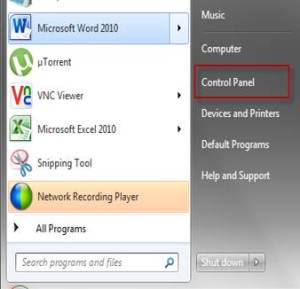
Click on programs
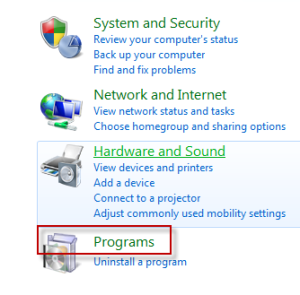
Click on Java
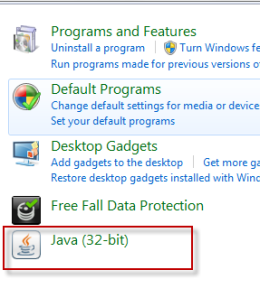
Click on Java Tab as seen below
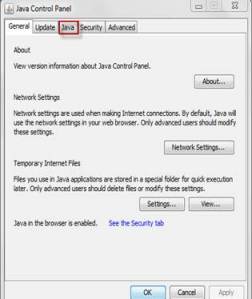
Click on View
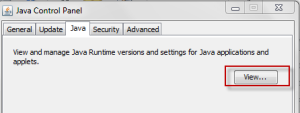
After clicking on View we see Runtime Parameters
We need to set -Djava.vendor=”Sun Microsystems Inc.” under Runtime Parameters
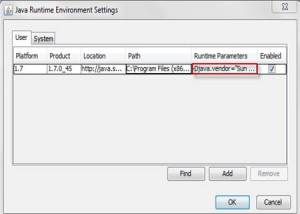
Click ok and click Apply.
Give a try if it resolves the problem !!
Connect to apps user
[oracle@PRODEBS]$sqlplus apps/apps
QUERY 1: SELECT home_url FROM icx_parameters;
QUERY 2:
SELECT profile_option_value
FROM fnd_profile_option_values
WHERE profile_option_id=
(SELECT profile_option_id
FROM fnd_profile_options WHERE profile_option_name = ‘APPS_FRAMEWORK_AGENT’)
AND level_value = 0;
Oracle Apps R12 and Fusion Cloud Self Paced Training Videos by Industry Experts. Please Check oracleappstechnical.com
ReplyDelete